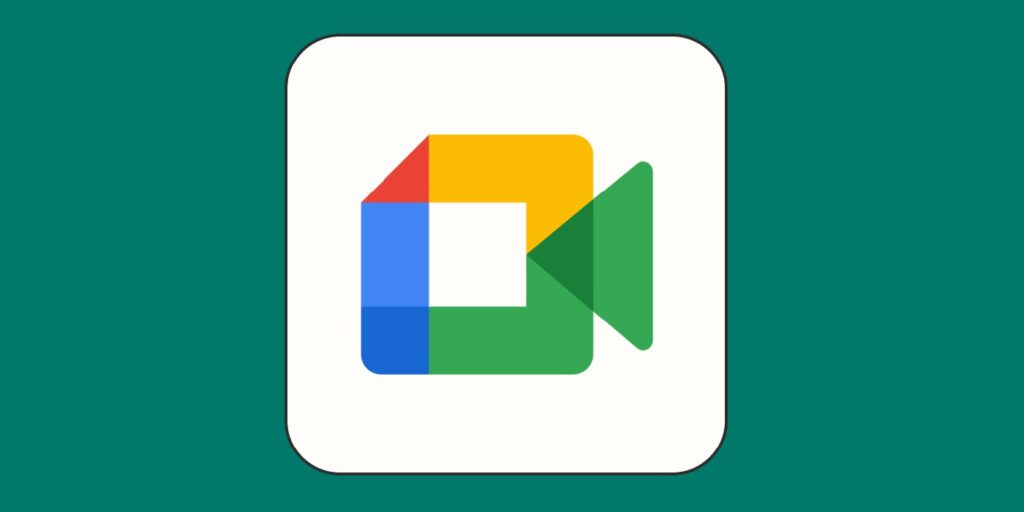You can download Google Meet for laptop for free. In addition to the Zoom Cloud Meeting application, Google Meet is one of the good and popular video conference applications.
In the fields of education and work, the Google Meet application can be a tool or means to deliver materials, meetings, communications, assignments, and so on.
Google Meet has many advantages compared to similar applications, because this application has carried several superior features.
If you want free Google Meet but don’t know how, read this article until the end.
Table of Contents
Getting to Know Google Meet

Before we discuss how to download Google Meet on a laptop, let’s get to know more about what the Google Meet application is.
Google Meet is one of the applications made by Google that can be used to conduct video teleconferencing and send messages.
The Google Meet application is the latest generation which was formerly called Google Hangouts.
Google Meet is claimed to have more advantages and is superior when compared to its predecessor Google Hangouts, because it can be used for video conferencing on Android, iOS, and on the web (browser).
The Google Meet service can be used on laptops, PCs, and smartphones. So this application is very suitable for teaching in the world of education or for holding meetings.
Google Meet Features and Benefits

After we know what Google Meet is, now we discuss its features and advantages or strengths.
There are 6 features and advantages or strengths of Google Meet, including:
1. Free Application
There is no charge whatsoever, aka free when we do a virtual meeting with the condition that the number of participants is no more than 25 people for 1 room.
You just need to download Google Meet for Windows laptops or Macbooks so that the implementation of video conferencing becomes smoother and easier.
2. Integrated with Google Calendar
As we know, Google has released a synchronization service so that one application can be connected to another.
Google Calendar is also connected to Google Meet. So it can provide notifications or notifications regarding the meeting schedule that will be held.
3. Easy to Use
The appearance and navigation of this application are very simple, making it much easier to use.
The Google Meet application is more user friendly when compared to other similar applications.
4. There is a Video Encryption Feature
Google Meet has an encryption feature to protect its users’ data. So when we have finished using the Google Meet application, the data will be automatically deleted so that user data is safe.
5. Can be for Many Participants
For paid services, you can invite 100 video conference participants as many as 100 people in 1 room.
While for the free one, you can invite 25 participants in 1 room.
6. Can Share Screen for Presentations, Spreadsheets, and Presenting Documents
To facilitate the implementation of video conferences, this application has a Share Screen feature for displaying documents or presentations.
How to Download Google Meet Using BlueStacks For Beginners

How to download Google Meet for laptops or Macbooks can be done very easily. To download it, you need an Android emulator because you cannot install it directly on Windows or iOS.
There are several Android emulators that you can choose to download Google Meet apk, including:
- BlueStacks
- MEmu Play
- Leapdroid
- Droid4x
- KoPlayer
- Nox Player
- And so on
PadIn this post we will use BlueStacks for the Android emulator.
BlueStacks can be downloaded for free and has a size that is not too large, which is only about 500MB.
The first thing to do is download the BlueStacks application on your laptop.
Below we will explain the step by step tutorial on how to download Google Meet on a laptop and PC:
- Download the BlueStacks emulator at this link: https://www.bluestacks.com/id/index.html
- Wait until the download process is complete
- Then install it
- Then run the BlueStacks emulator Then in the main menu select Library >> Google Play Store
- You are required to log in first
- Search for the Google Meet application in the search
- Click Install
- Google Meet is already installed on your laptop Run Google Meet **
** Note: To run Google Meet, you must also run the BlueStacks emulator.
How to Download Google Meet on Laptop Without Application

How to download Google Meet on a laptop without an application can be done easily, quickly, and practically.
We only need a browser such as Google Chrome, Opera, Mozilla Firefox, or others.
How to download Google Meet without an application is as follows:
- Login to your Google account
- Log in to Google Meet with the link https://meet.google.com/
- Select a new meeting to create a new meeting room
- Give permission or access to the camera and microphone
- Select join to get a link for the meeting room Invite other participants by sharing the link
- When the participants have joined, the meeting can be held online.
Note: If you are the person invited, simply enter the invitation link you received in the Enter Meeting Code column.
That’s all for our article this time about the Latest and Easiest Free Google Meet Download Tutorial for Laptops, hopefully it will be useful for loyal visitors to Raihan News. Thank you.