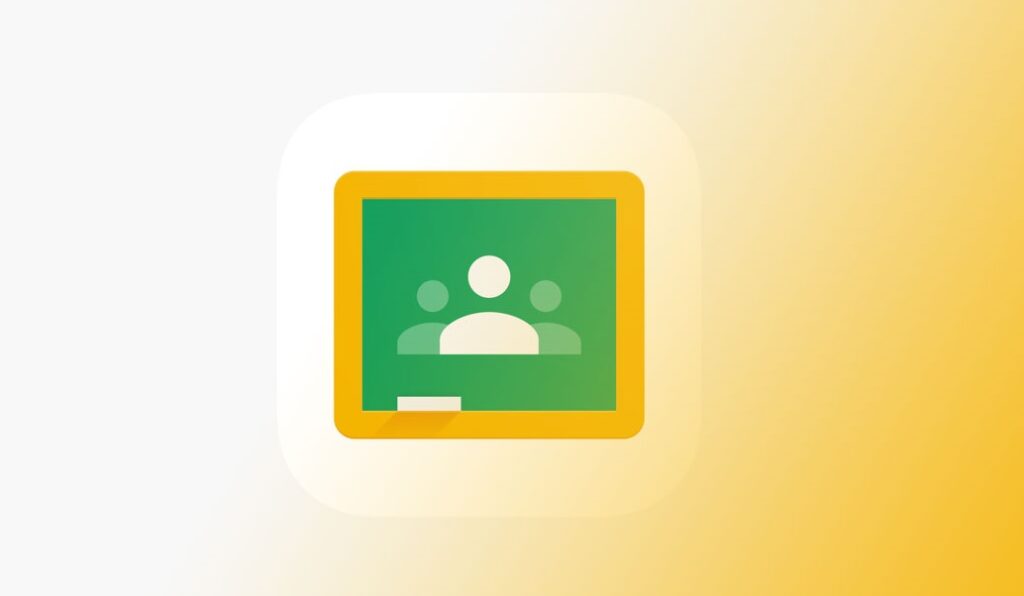Download Google Classroom application for laptop is very important, one of which is to facilitate the teaching and learning process between teachers and students, where the learning process is not carried out face-to-face but online.
Almost all educational institutions conduct online learning and most of them are done using the Google Classroom application.
If you don’t know how to download Google Classroom on a laptop, read this post to the end.
Table of Contents
How to Download and Install Google Classroom on a Laptop

1. Install Google Play Store Using an Emulator
To be able to download the Google Classroom application on a laptop, you need to install the Google Play Store on a PC or laptop using a third-party application called an emulator, such as BlueStacks, Leapdroid, MEmu Play, Droid4x, and so on.
We recommend using BlueStacks as the emulator, the reason is that besides being free to download, BlueStacks is also very light because it only has a size of approximately 500MB.
And to download the BlueStacks emulator, you can use this link: https://www.bluestacks.com/id/index.html
2. Search for Google Classroom in the Play Store
The next step, go to the Play Store and in the “Search Menu” search for Google Classroom and then download it.
3. Download and Install Google Classroom
If you have found Google Classroom in the Play Store search, then click on the text or icon, then download the application first.
Wait a few moments until the download process is complete, then install the Google Classroom application.
4. Open Email to Use Google Classroom
If the installation process is complete, the next step is to open your email and click Google Classroom.
How to display Google Classroom on the laptop’s main screen and how to use it is very easy and simple if you have installed it and the application is installed on your PC or laptop.
You just need to open a browser tab on your PC or laptop. Next, search for the Classroom application in the search menu, then click continue, then select the plus sign (+) on the top right. (Note: Don’t forget to log in to your email first).
The next step is to click Join the class, then enter the class code given by your teacher.
Now you are ready to do the online learning process. You can also receive lessons or materials from teachers.
5. Download Google Classroom Without Play Store
If you don’t want to use a third-party application to download Google Classroom from your laptop, then you can install the Google Classroom extension on your laptop or PC.
To get the Google Classroom Extension, you can search for it in the Chrome Store.
That was the tutorial step by step or step by step on how to download the Google Classroom Application for a laptop that is easy and simple.
Hopefully our article this time can be useful for all loyal readers of Brio99 News. Good luck and thank you.